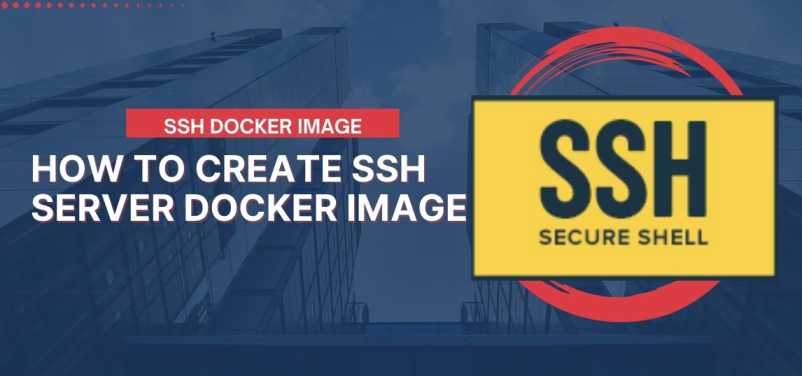
Learn how to create a simple, easy-to-read SSH server Docker image with our beginner-friendly guide. Follow step-by-step instructions to build, run, and test your containerized SSH server.
1. Introduction
Docker is an open-source platform that automates the deployment of applications inside lightweight, portable containers. It simplifies the process of creating, deploying, and managing applications by providing a consistent environment across various stages of development. In this article, we will learn how to create a Docker image for an SSH server, making it easy to deploy and manage SSH services in a containerized environment.
2. Prerequisites
Before we get started, make sure you have the following installed on your machine:
- Docker: Download and install the latest version of Docker from the official website.
- A text editor: Choose any text editor you choose, such as Notepad++, Sublime Text, or Visual Studio Code.
3. Setting up the Dockerfile
A Dockerfile is a script containing instructions on how to create a Docker image. To create an SSH server Docker image, follow these steps:
- Create a new directory for your project and navigate to it in your terminal.
mkdir ssh-server-docker
cd ssh-server-docker
- Create a new file named
Dockerfilein this directory.
touch Dockerfile
- Open the
Dockerfilein your text editor and add the following contents:
# Use the official Ubuntu image as the base image
FROM ubuntu:latest
# Update the package list and install necessary packages
RUN apt-get update && \
apt-get install -y openssh-server && \
apt-get clean
# Configure the SSH server
RUN mkdir /var/run/sshd && \
echo 'root:password' | chpasswd && \
sed -i 's/#PermitRootLogin prohibit-password/PermitRootLogin yes/' /etc/ssh/sshd_config
# Expose the SSH port
EXPOSE 22
# Start the SSH server
CMD ["/usr/sbin/sshd", "-D"]
This Dockerfile does the following:
- Uses the official Ubuntu image as the base.
- Installs the OpenSSH server package.
- Configures the SSH server to allow root login with a password.
- Exposes the SSH port (22) to the host.
- Starts the SSH server.
4. Building and running the Docker image
Now that we have our Dockerfile set up, we can build the Docker image. In the terminal, navigate to the directory containing the Dockerfile and run the following command:
docker build -t ssh-server .
This command will build the Docker image and tag it with the name ssh-server. Once the build process is complete, run the Docker container using the following command:
docker run -d -p 2222:22 --name ssh-container ssh-server
This command runs the Docker container in detached mode, maps port 2222 on the host to port 22 on the container, and names the container ssh-container.
5. Testing SSH access
To test SSH access to the Docker container, use the following command:
ssh root@localhost -p 2222
When prompted, enter the password (password) specified in the Dockerfile. If everything is set up correctly, you should now be connected to the SSH server running inside the Docker container.
6. Use cases of SSH server docker image
| Use Case | Description |
|---|---|
| Development & Testing | Quickly set up isolated and consistent environments for testing and developing applications. SSH server containers can be created, modified, and destroyed without affecting the host system, ensuring a clean workspace every time. |
| Scalability & Load Balancing | Deploy multiple SSH server containers to handle increased user traffic or distribute incoming connections among several instances. By containerizing the SSH server, you can easily scale up or down based on demand, ensuring optimal resource utilization. |
| Continuous Integration (CI) | Integrate an SSH server Docker image into your CI pipeline to automate the deployment and testing process. By using a containerized SSH server, you can maintain consistency across various stages of development, ensuring that your application functions as expected in different environments. |
| Ephemeral Environments | Create temporary SSH server containers for one-time tasks or short-term access requirements, such as providing temporary access to a contractor or running a short-lived demo environment. Once the task is complete, simply destroy the container, ensuring no residual data or configuration is left behind. |
| Simplified Configuration | Manage and distribute SSH server configurations easily with a Docker image. By encapsulating the configuration within a Dockerfile, you can share and version control the image, ensuring that your team members or other stakeholders are working with the same setup, reducing the risk of inconsistencies and misconfigurations. |
7. Conclusion
Creating an SSH server Docker image is an excellent way to deploy and manage SSH services in a containerized environment. With this simple, step-by-step guide, you can now build your own SSH server Docker image and run it on your machine. Containerization simplifies the deployment process, making it easier to manage and maintain your applications. Start leveraging the power of Docker to manage your SSH server and enjoy the benefits of a streamlined development and deployment workflow.
Check out our article Labels and Annotations in KubernetesReference: https://ubuntu.com/server/docs/service-openssh
Follow us on LinkedIn for updates!






One thought on “How to Create SSH Server Docker Image – OpenSSH”